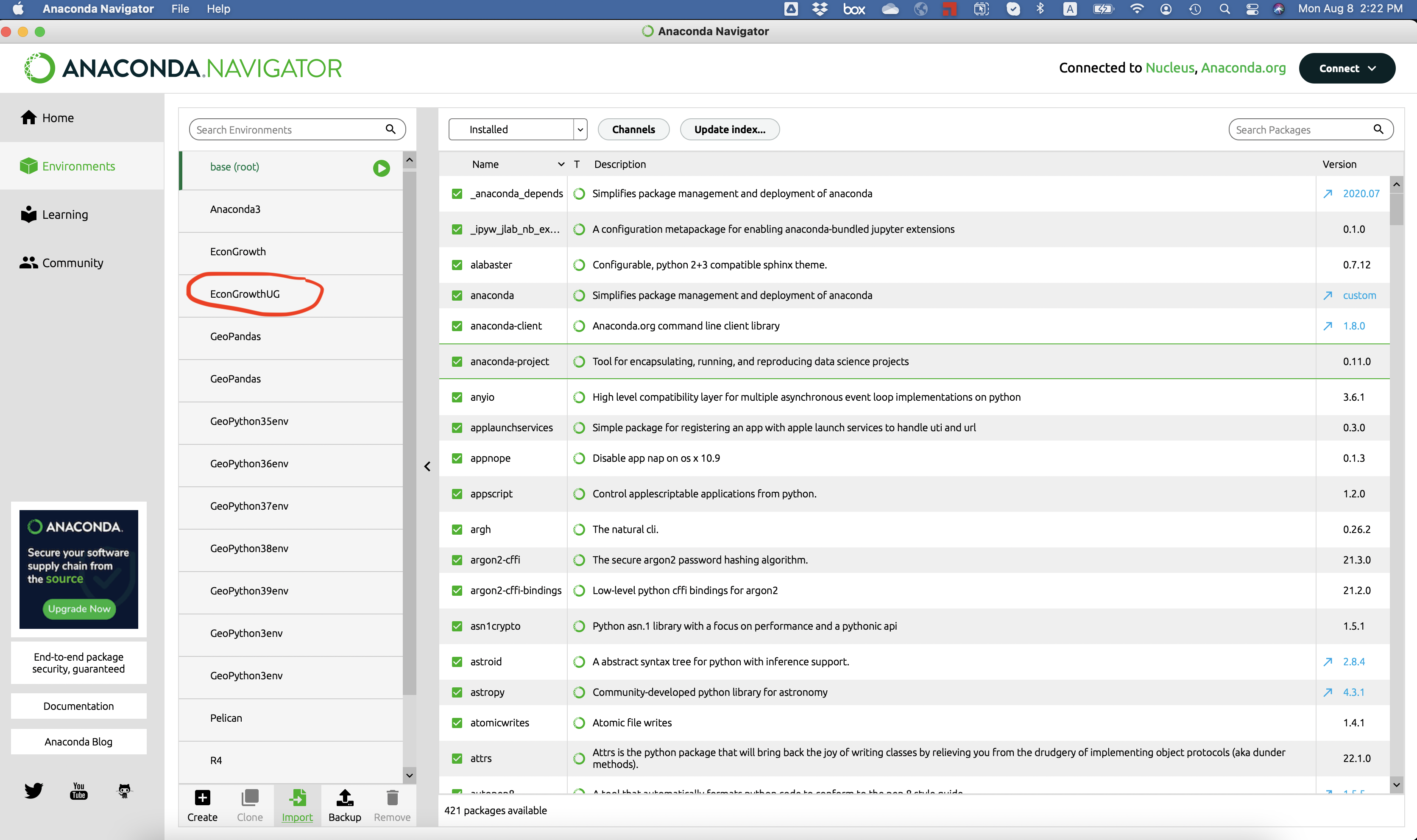- Download the following YAML file to the progs subfolder in the EconGrowth folder you created in the previous step.
- Mac & Linux: Use this YAML file
- Windows: Use this YAML file
-
Start the Anaconda-Navigator.
-
Windows: From the Start menu, click the Anaconda-Navigator desktop app or search for
anaconda navigator.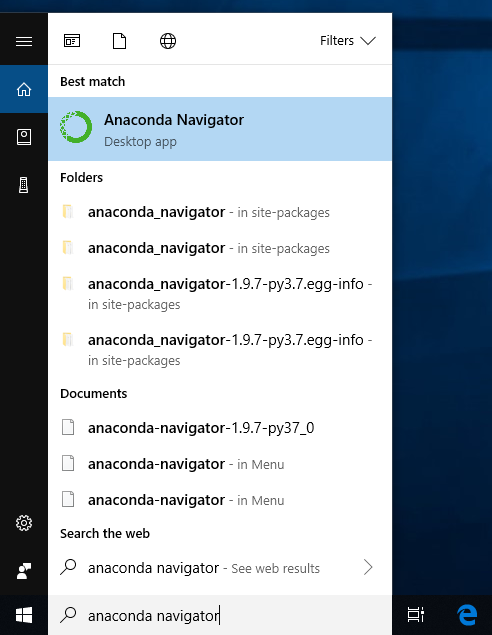
-
Mac: In Finder open the Applications folder and click on the Anaconda-Navigator icon
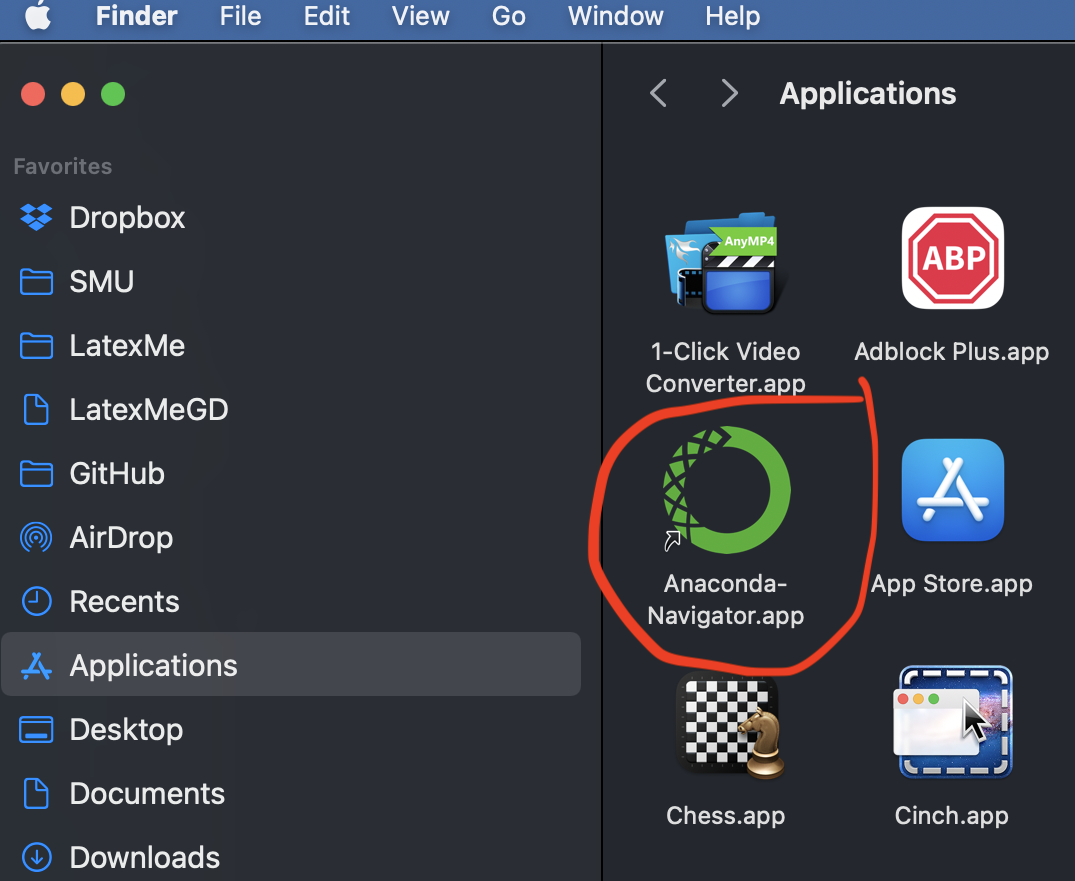
Or, open Launchpad, then click the Anaconda-Navigator icon.
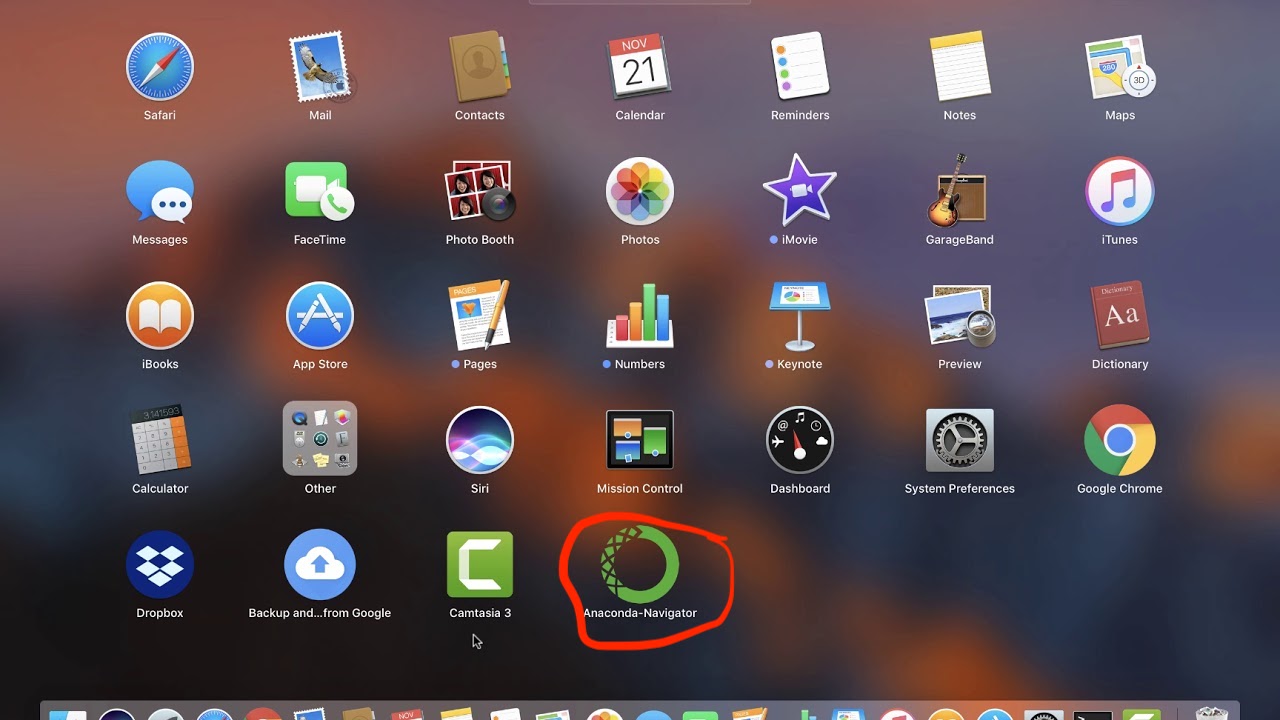
* Linux: Open a terminal window and typeanaconda-navigator. -
-
Once you start Anaconda-Navigator you should see something like this.
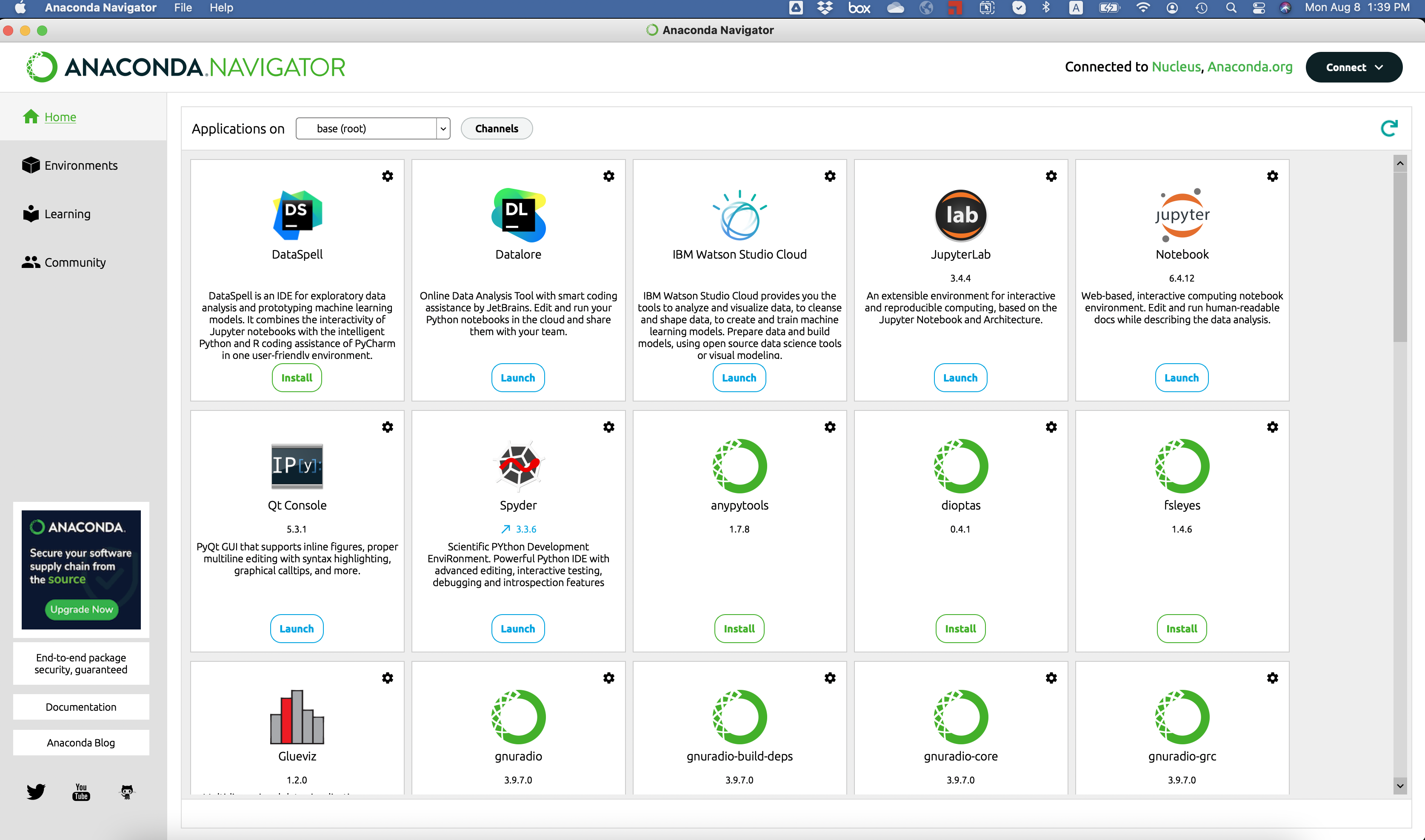
-
Click on Environments in the left menu.
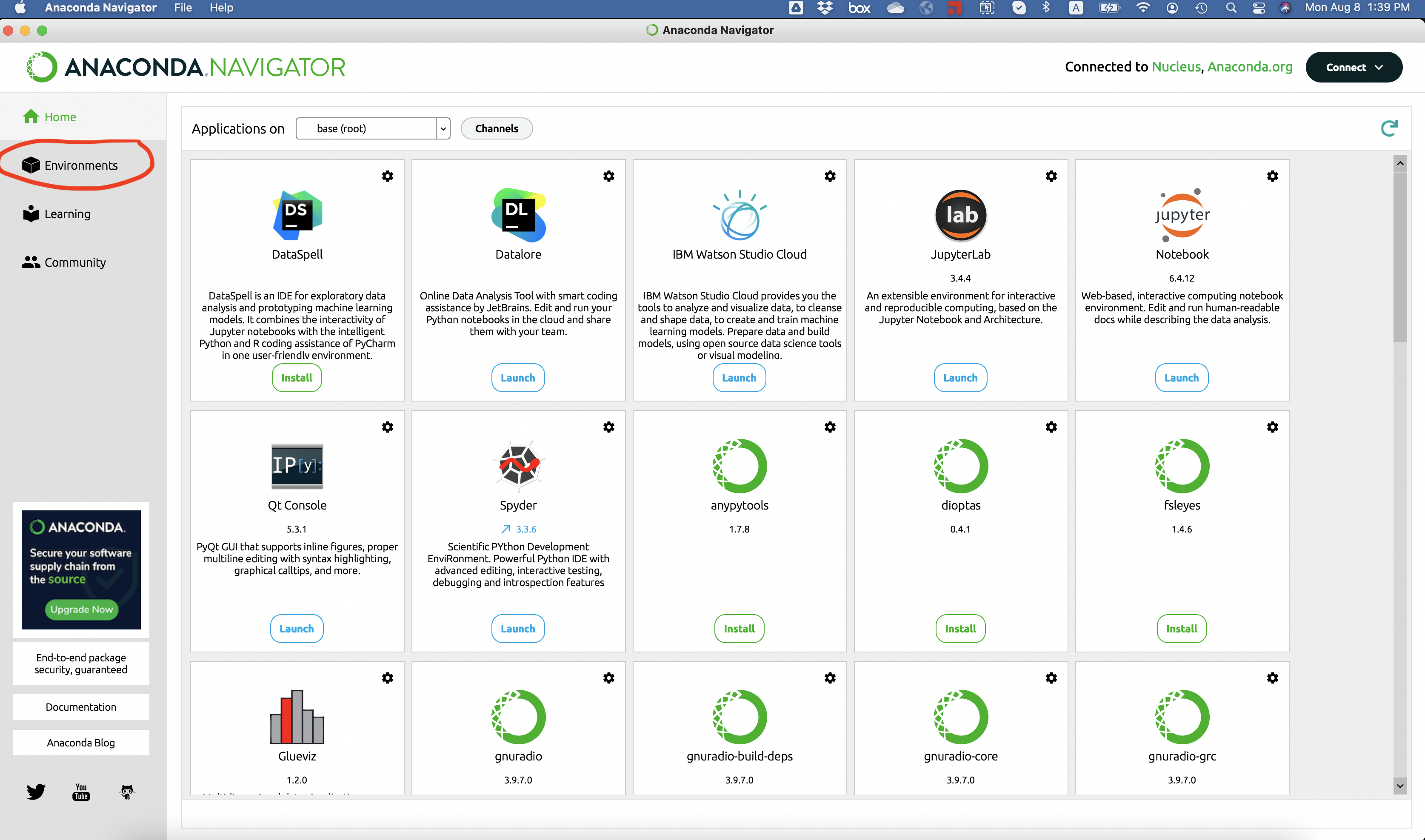
-
You should now see something that looks like this
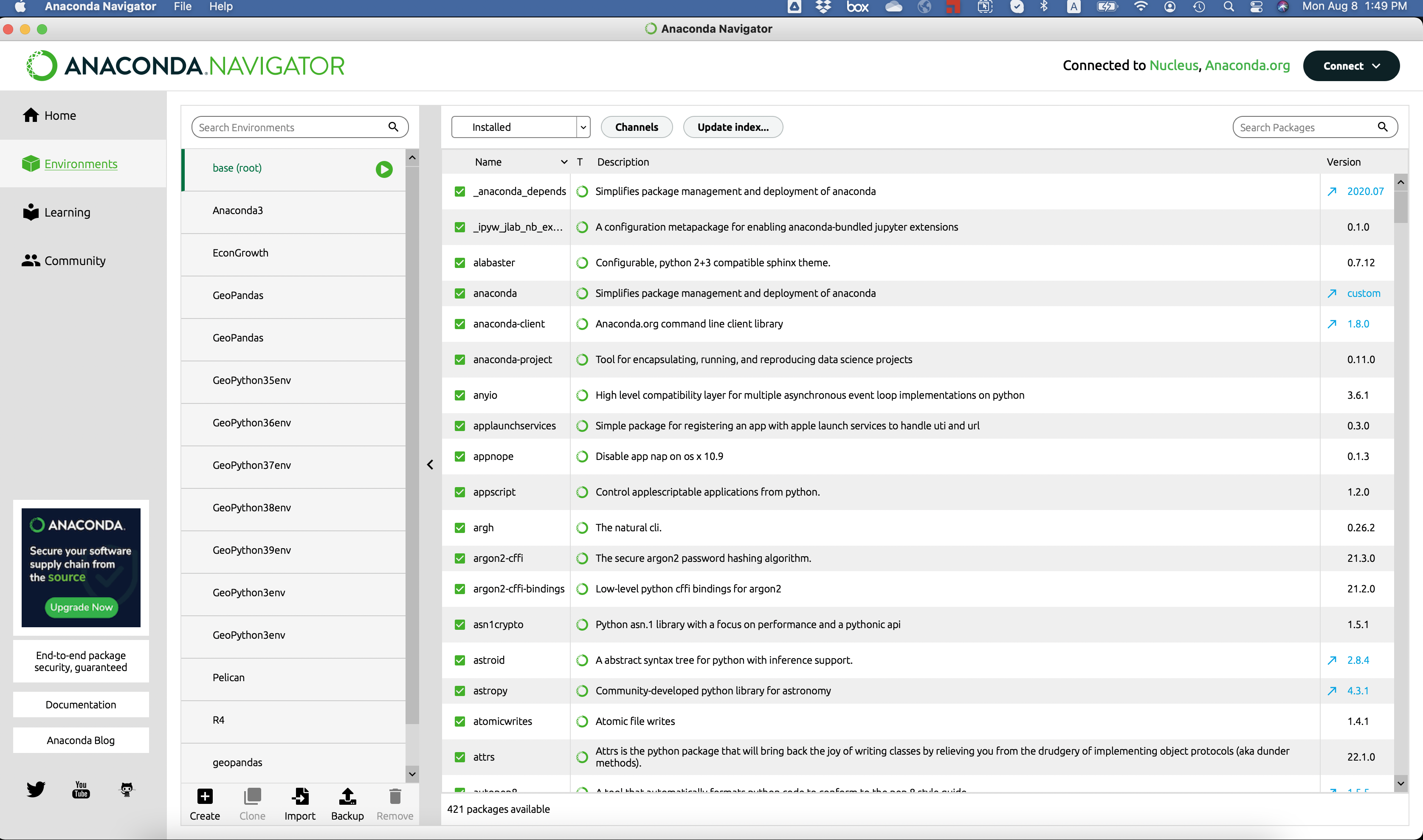
-
Click on Import in the bottom menu
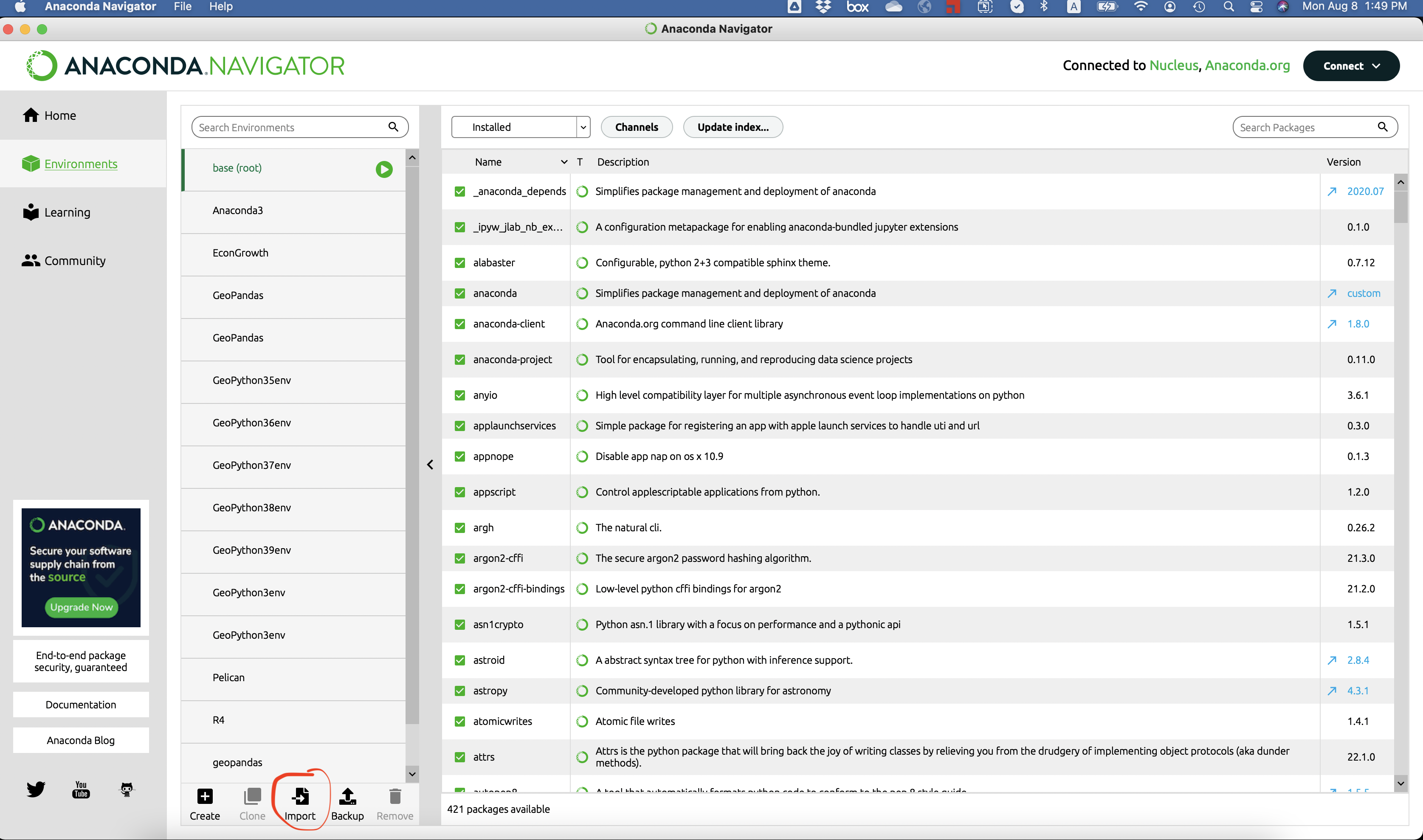
-
In the new window, select Local Drive, find the EconGrowth/progs folder, and select the EconGrowthUG-Builds.yml file you downloaded to create the environment. Make sure to change the name of the environment to EconGrowthUG.
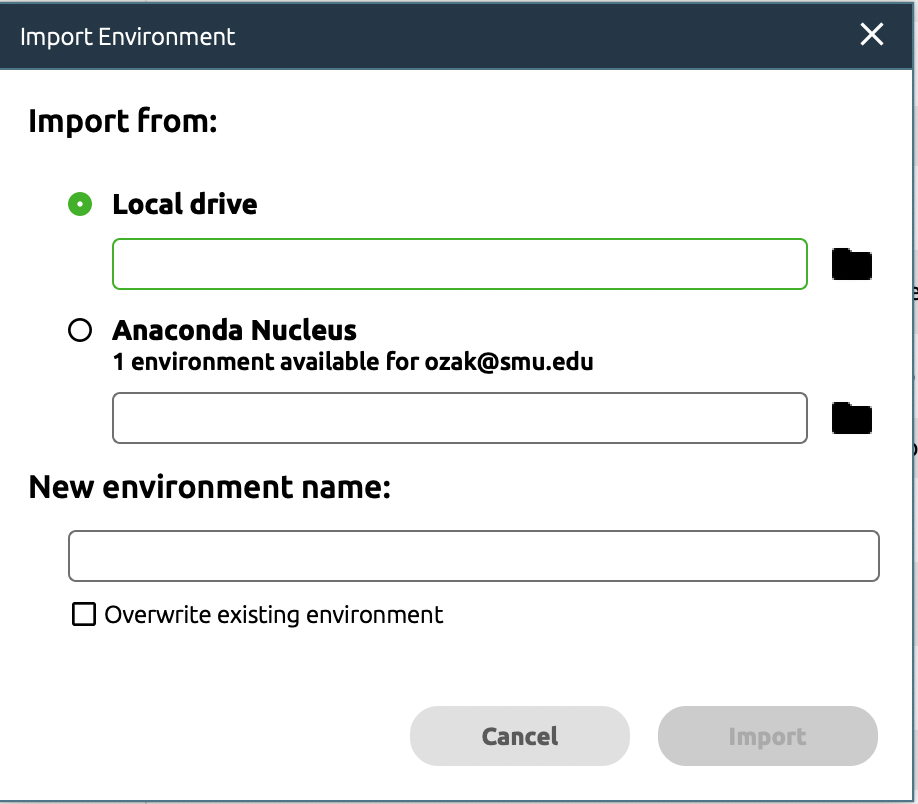
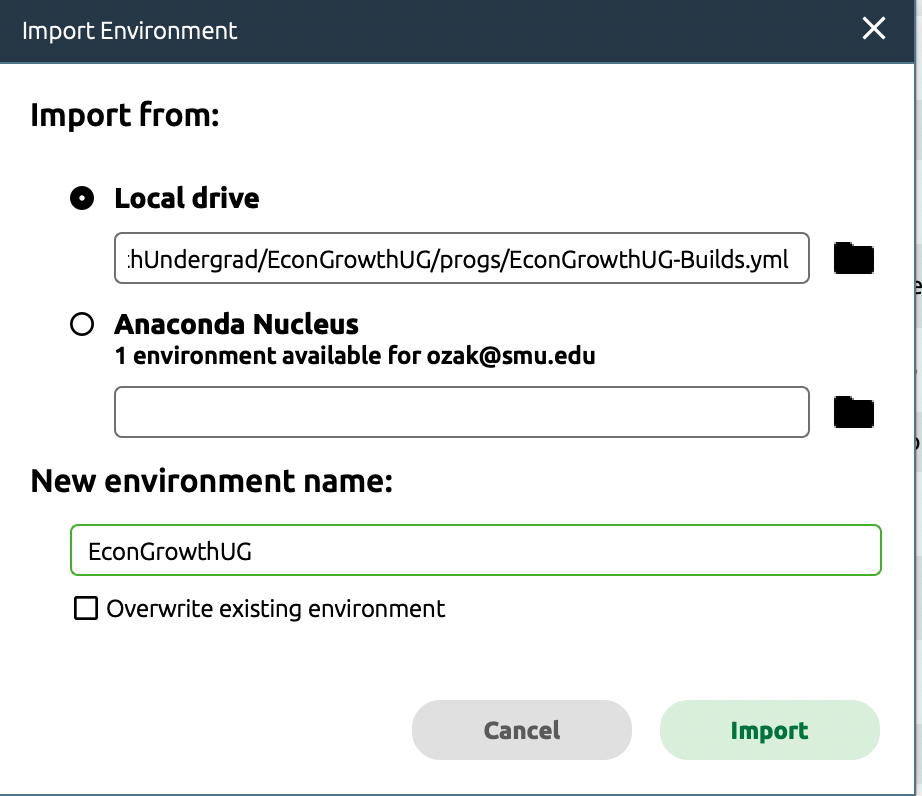
-
The installation should take about 10 minutes. Once it finishes you should see the new EconGrowthUG environment in the list on the left.